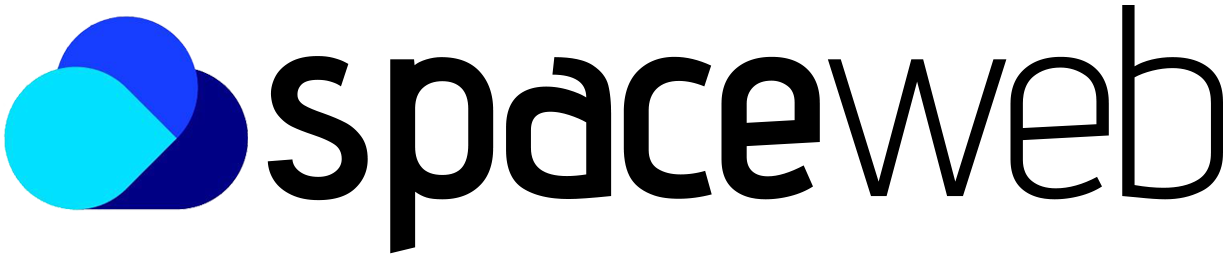Steps to Renew the Let’s Encrypt SSL Certificate
Step 1: Log in to aaPanel
Open your browser and navigate to your aaPanel URL (e.g., http://your-server-ip:8888)
Enter your username and password to log in
Step 2: Go to Website Management
From the left sidebar, click on “Website”
You’ll see a list of all domains hosted on your server

Step 3: Open SSL Settings for Your Domain
Click the “Settings” button (gear icon) for the domain you want to renew the SSL
Navigate to the “SSL” tab in the domain settings popup
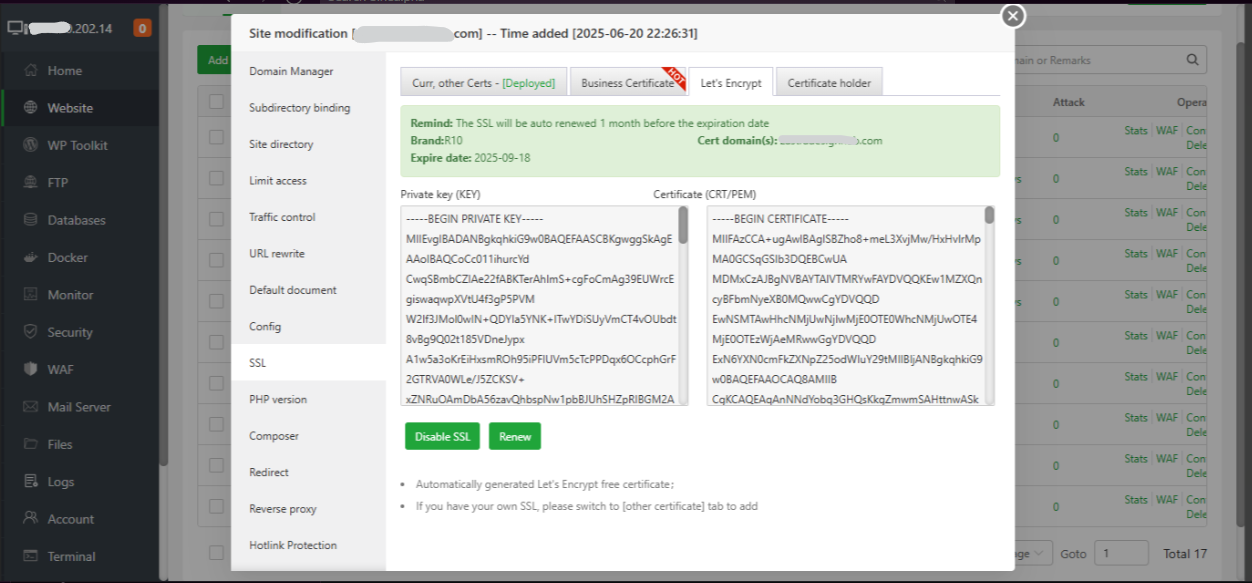
Step 4: Renew Let’s Encrypt Certificate
If the SSL certificate is still active:
Click the “Renew” button to manually trigger the renewal process.
If the SSL certificate has expired or failed:
Uncheck and recheck the “Apply for Let’s Encrypt” box
Ensure your email is correctly filled in
Select the domain(s) you want to secure and click “Apply”
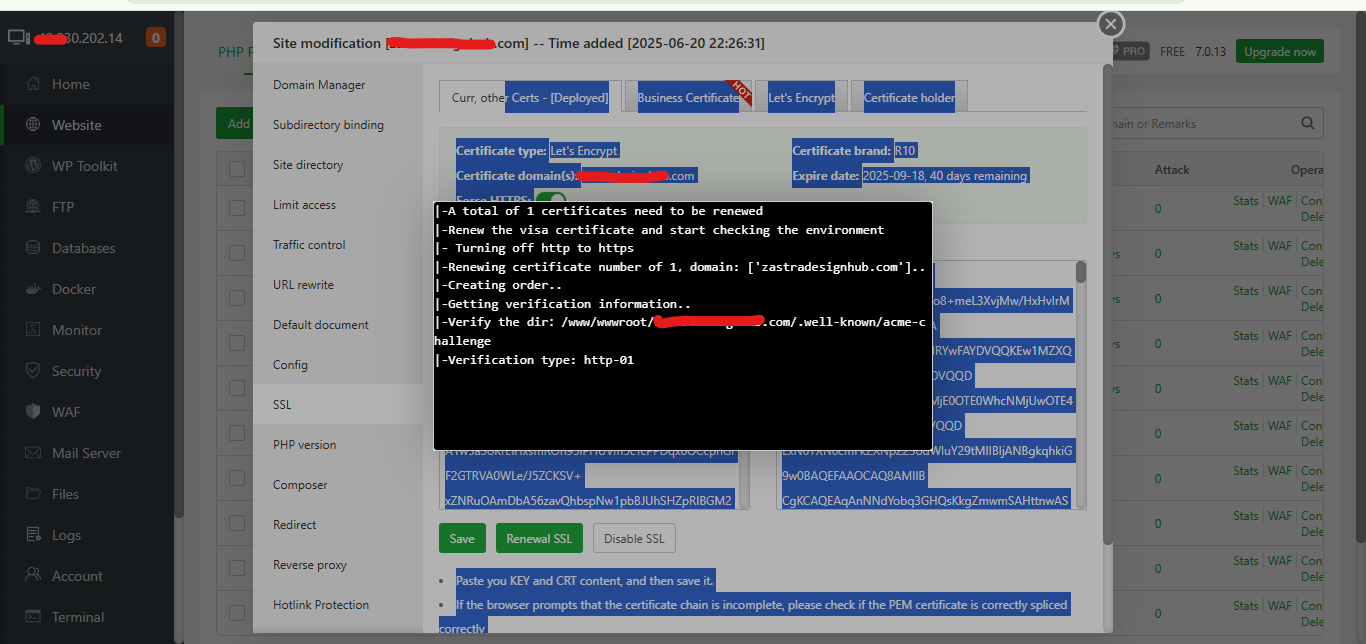
Step 5: Verify Renewal
Once the renewal is successful, a green success message will appear
The new certificate will typically be valid for 90 days